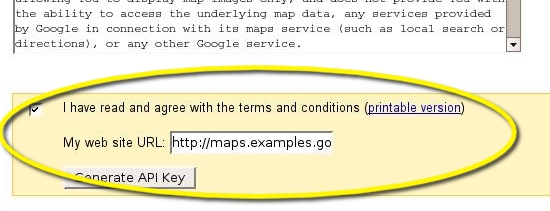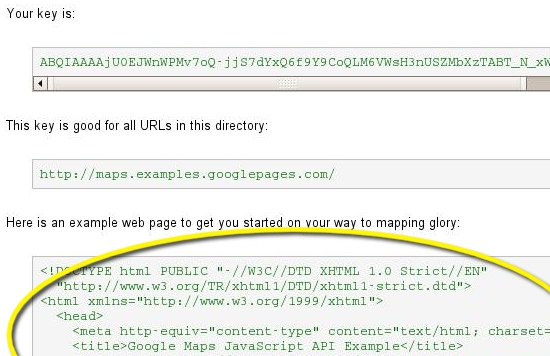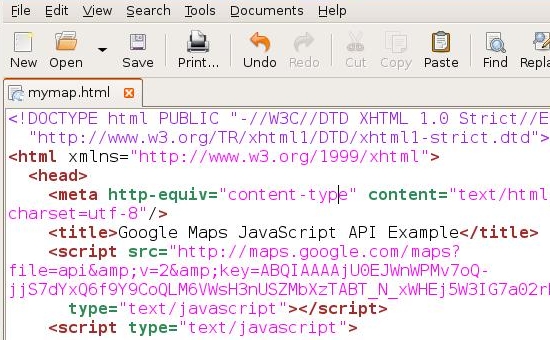Click Here to visit Zonix’s Website
- Why Use SharePoint?
a. SharePoint is a component of Windows 2003 that lets you share Microsoft Office documents with others through web pages. Unlike most web sites, SharePoint sites are designed to be highly dynamic. Team members can easily upload documents, add public announcements, send alerts, track work items, and call meetings right from within Office products.
2. What is difference between SharePoint Service and SharePoint Server?
-
- A Sharepoint service is freely downloadable.
- The Windows SharePoint Services are primarily focused around workgroup level collaboration . The main purpose for SharePoint Portal Server is to act as an enterprise level portal.
- SharePoint Portal Server was built on top of the Windows SharePoint Services. This means that anything that the Windows SharePoint Services can do, SharePoint Portal Server can also do. Windows SharePoint Service’s primary focus is to create workspaces that small groups of users can use to collaborate on projects by sharing a small collection of documents and other data. Where for SharePoint Portal Server is to act as an enterprise level portal. SharePoint server has some advance feature like searching like we can search for specific keyword. The results of the search can then be arranged by document author, site, date, and category. SharePoint Portal Server also offers hierarchical search scopes that allow users to perform searches from within specific topics, categories, or content sources.
- What is the OS requirement for Windows SharePoint Service?
- Windows server 2003.
- What Software Requirements at client side for use sharepoint services features?
- Microsoft Internet Explorer 5.01 with SP2 or later (best results with Microsoft Internet Explorer 5.5 with SP2 or later), Microsoft Internet Explorer 5.2 or later for Macintosh, Netscape Navigator version 6.2 or later, Mozilla 1.4 or later, or Firefox 1.0.4 or later
- What types of configuration available for Sharepoint Services?
- There are two types of configuration available for sharepoint services and farm server.
i. stand-alone server: if our requirement is hosting very few sites and for small organization
ii. server farm:If we are supporting Web sites in a large organization or as an Internetserviceprovider (ISP), and anticipate heavy usage and a lot of data, we will most likely want to use the server farm configuration.