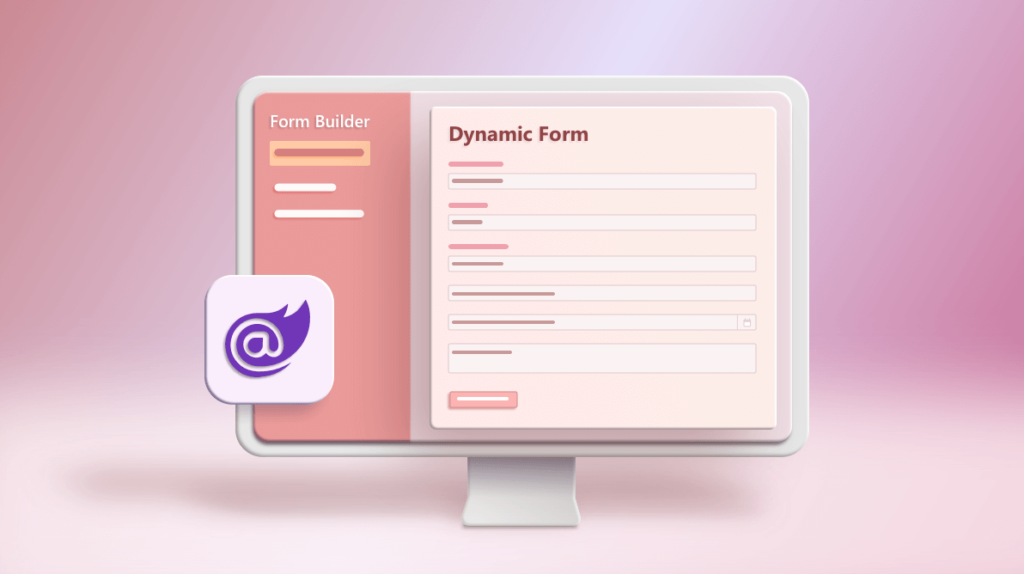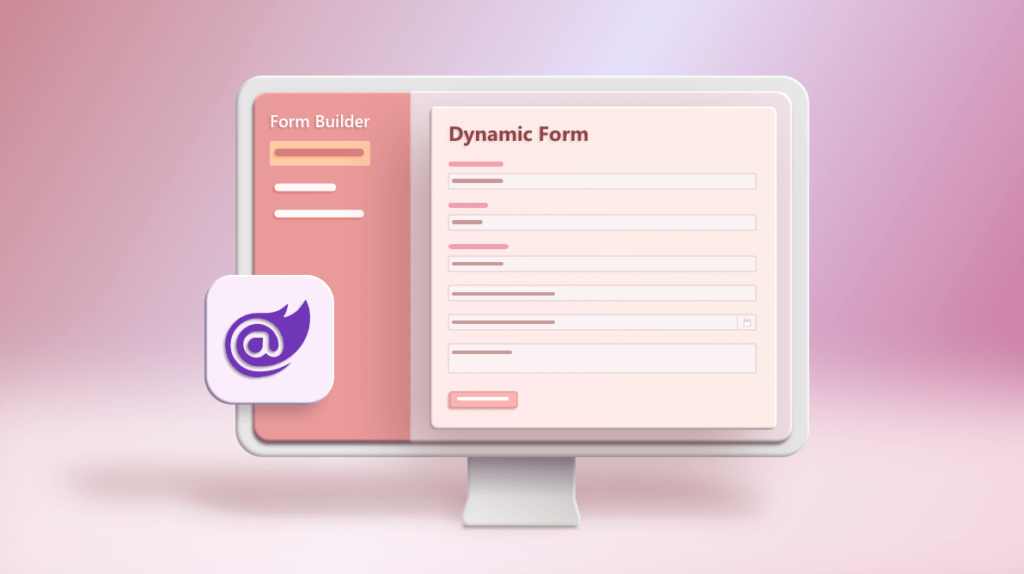
In web development, layouts play a crucial role in creating a consistent user experience across all the pages of a website. A layout is the structural and visual framework of a web page that helps to organize and display its content. Dynamic layouts take this a step further by allowing the layout to adapt and change based on user interactions or other conditions. In this blog post, we’ll explore dynamic layouts and how they are implemented in Blazor, a web framework for building interactive client-side web UIs using .NET.
What is a Dynamic Layout?
A dynamic layout is a layout that can change based on certain conditions or user interactions. This can include changes to the structure or visual presentation of the layout. Dynamic layouts are used to create more interactive and personalized user experiences. For example, a dynamic layout can change based on the user’s device type, screen size, or other preferences.
Dynamic Layouts in Blazor
Blazor is a web framework that allows developers to build interactive client-side web UIs using .NET. Blazor supports dynamic layouts through its component model. Components in Blazor are reusable pieces of UI that can be composed together to form a complete web page. Components can be created with dynamic layouts that change based on user interactions or other conditions.
Blazor provides two types of components: Razor components and Blazor components. Razor components are built using the Razor syntax, which is a markup syntax for creating HTML templates. Razor components can contain C# code that is executed at runtime. Blazor components are built using the Blazor component model, which provides a more advanced set of features for building dynamic UIs.
Blazor components can contain dynamic layouts by using conditional logic to control the display of UI elements. For example, a Blazor component can show or hide different sections of a layout based on user interactions or other conditions. Blazor components can also dynamically change the style or layout of UI elements based on user interactions or other conditions.
To create a dynamic layout in Blazor, you can use a combination of Razor syntax and C# code. Here’s an example of a Blazor component that uses dynamic layouts to display different content based on user interactions:
@page “/dynamic-layout-example”
<h1>Dynamic Layout Example</h1>
@if (showDetails)
{
<div class=”details”>
<p>Details about the item.</p>
</div>
}
<button @onclick=”ToggleDetails”>Show Details</button>
@code {
private bool showDetails = false;
private void ToggleDetails()
{
showDetails = !showDetails;
}
}
In this example, the component contains an @if statement that checks the value of a boolean variable called showDetails. If showDetails is true, the component displays a section with details about the item. The ToggleDetails method is called when the user clicks the “Show Details” button, which toggles the value of showDetails.
Dynamic layouts in Blazor offer a lot of flexibility for building interactive and personalized user interfaces. Here are some additional features and techniques you can use to create dynamic layouts in Blazor:
Conditional CSS classes: You can apply different CSS classes to elements based on conditions in your Blazor component. This allows you to dynamically change the style of UI elements based on user interactions or other conditions. For example:
<div class=”@ (isHighlighted ? “highlighted” : “”)”>
<p>Some text</p>
</div>
In this example, the highlighted CSS class is applied to the div element only if the isHighlighted variable is true.
Templated components: Blazor allows you to create components with templated content that can be customized at runtime. This is useful for creating reusable components that can be used in different contexts with different layouts.
For example:
<Counter>
<p>Current count: @currentCount</p>
</Counter>
In this example, the Counter component has a template that includes a p element with the current count displayed. This allows the Counter component to be used in different contexts with different templates.
Event handling: Blazor components can handle user interactions through events such as onclick, onkeyup, or onsubmit. You can use these events to trigger changes to the layout or other components.
For example:
<button @onclick=”IncrementCount”>Click me</button>
<p>Count: @count</p>
@code {
private int count;
private void IncrementCount()
{
count++;
}
}
In this example, the IncrementCount method is called when the user clicks the button, which increments the count variable and updates the UI.
Dynamic data binding: Blazor components support dynamic data binding, which allows you to bind UI elements to properties or variables in your component. This enables the UI to update automatically when the underlying data changes. For example:
<input type=”text” @bind-value=”@username” />
<p>Hello, @username</p>
@code {
private string username;
}
In this example, the @bind-value directive binds the value of the input element to the username variable. When the user types into the input field, the username variable is updated automatically, and the greeting in the p element is updated accordingly.
In summary, dynamic layouts in Blazor provide a lot of flexibility for creating interactive and personalized web UIs. By using a combination of conditional logic, templated components, event handling, and dynamic data binding, you can create complex and dynamic UIs that adapt to user interactions and other conditions.
Conclusion
Dynamic layouts are a powerful tool for creating more interactive and personalized user experiences on the web. In Blazor, dynamic layouts can be created using a combination of Razor syntax and C# code in the form of components. By using dynamic layouts, developers can create more flexible and adaptable web pages that provide a better user experience for their audience.