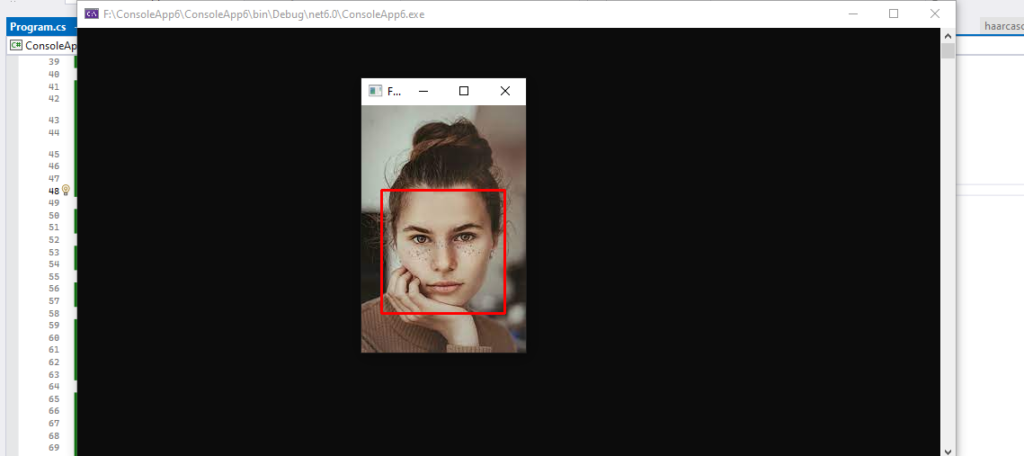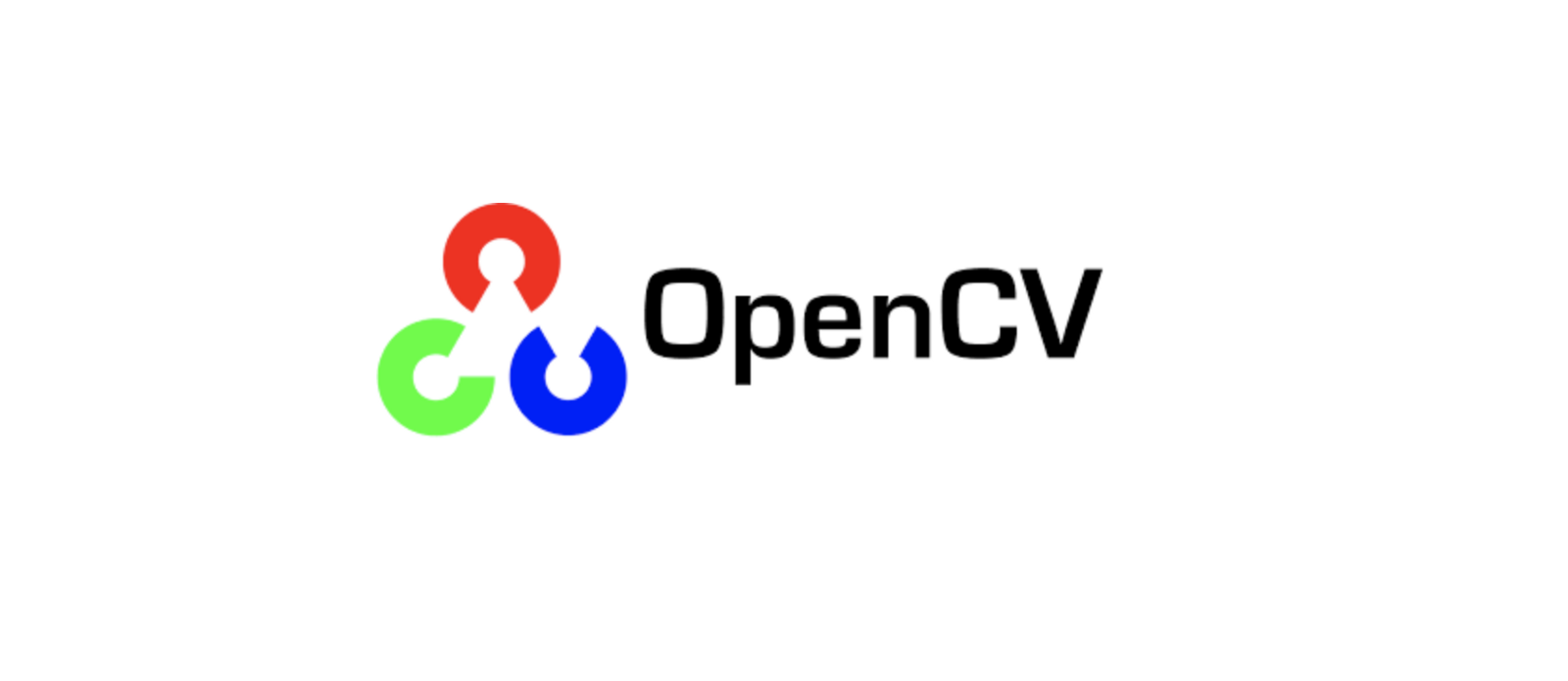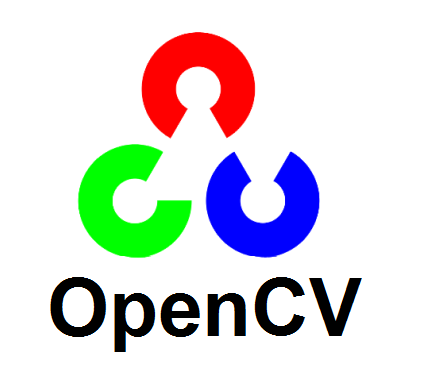
What Is Computer Vision?
Computer vision mainly originated from the image processing field, and image processing comes from signal processing.
It deals with creating and duplicating human vision using computer software and also hardware. OpenCV mainly concentrates on image processing, video capture, and analysis. It also includes features like object detection and face detection.
Computer Vision Also Overlaps With the Following Fields:
Image Processing – It focuses on image manipulation.
Pattern Recognition − It classifies patterns with the help of various techniques.
Photogrammetry − Image measurements are calculated and procured with great accuracy using Photogrammetry.
Applications of Computer Vision
It is used for object tracking, which can locate items in a picture and then follow them around the frame.
It is used for image reconstruction, where numerous frames are passed in at the same time and the image attributes are reconstructed using the samples provided.
It is used for video processing, which is comparable to object tracking in that it analyses video frames for objects and then tracks them in the frame.
What is OpenCV?
An open-source package called OpenCV (Open Source Computer Vision) has more than 2500 optimised algorithms in it.
It may be used with many different programming languages, including C++, Python, and Java, to create computer vision applications. Many tools, including image filtering, feature detection, object recognition, and tracking, are available in OpenCV for processing images and videos.
How to implement OpenCV in .NET?
In order to use OpenCV with.NET, a C++-to-.NET bridge must be built because OpenCV is a C++ library. It is possible to accomplish this by utilising a wrapper library, such as Emgu CV, a free and open-source C# wrapper for OpenCV.Emgu CV provides a C# interface for OpenCV, making it easier to use OpenCV with .NET.
To implement OpenCV in .NET using Emgu CV, follow these steps:
Step 1: Download and install Emgu CV
Download the latest version of Emgu CV from the official website and install it on your system.
Emgu CV comes with pre-built binaries for Windows, Linux, and Mac, so make sure to download the correct version for your system.
Step 2: Create a new project
Create a new .NET project in Visual Studio, and add a reference to the Emgu.CV.World.dll file. This file contains the C# wrapper for OpenCV.
Step 3: Use Emgu CV in your project
To use Emgu CV in your project, you first need to create an instance of the CvInvoke class, which is used to invoke OpenCV functions.
OpenCV uses in C#
The following are the top applications for OpenCV C#:
Detecting Objects:
We are able to identify any object using object detection, including faces, human bodies, and animals. A pattern of geometric method is used.
Object Identification:
Object recognition and object detection are related concepts. In order to recognise things, we do not need to first detect them; instead, we must compare the results to those previously saved in the database.
Create and Present Your Portfolio from the Ground Up!:
Full Stack Caltech PGP DevelopmentDISCUSSION PROGRAMMECreate and Present Your Portfolio from the Ground Up!
Tracking of Objects:
Tracking of Objects is based on video analysis. It means that we can get the recordings or recorded videos from the webcam. And then, by performing image processing techniques on the photo itself, we can learn in detail about the photo and objects in the image.
Image Reconstruction:
Using Image Reconstruction, we can get the reconstruction of the image properties. This can be done by using the samples provided by passing them into multiple frames.
Video Processing:
Video Processing can be comparable to object tracking. It is because of this process that we also need to analyze by seeing the video frames in order to detect the objects in the image. This is followed by tracking them in the video frames. The speed of the object’s movement can also be tracked using this.
Examples:
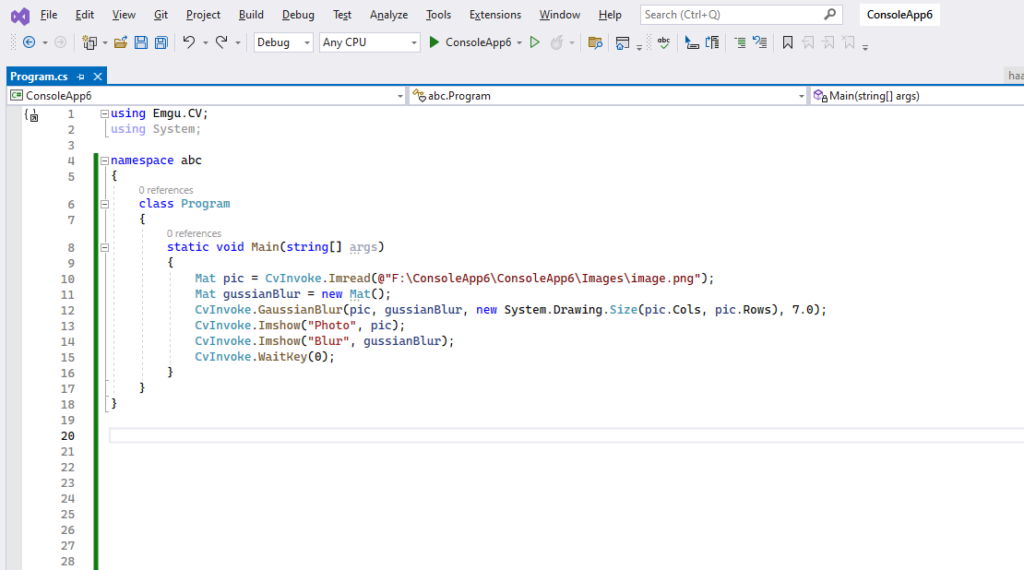
This is a simple C# program that uses EmguCV library to apply a Gaussian blur effect on an image. The program reads an image file “image.png” from the specified path, applies a Gaussian blur filter with a kernel size of 7×7, and displays the original and blurred images using the Imshow() method. The WaitKey(0) method is used to wait for the user to press a key before the program exits.
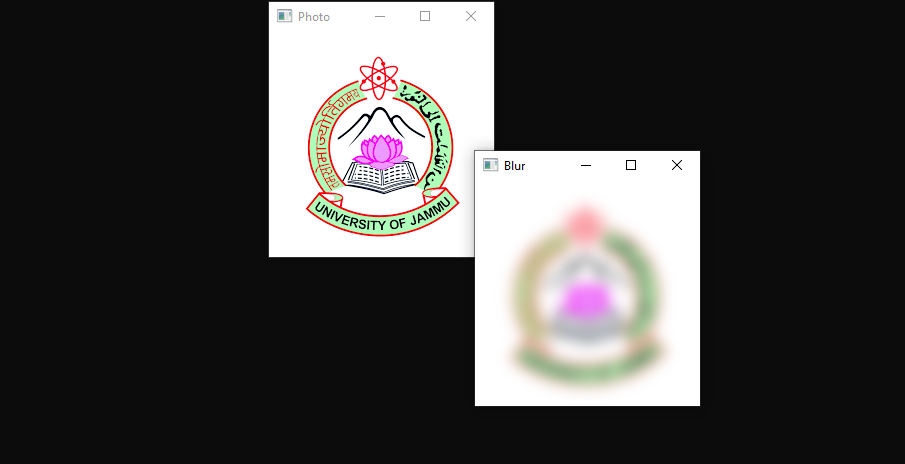
Another example:
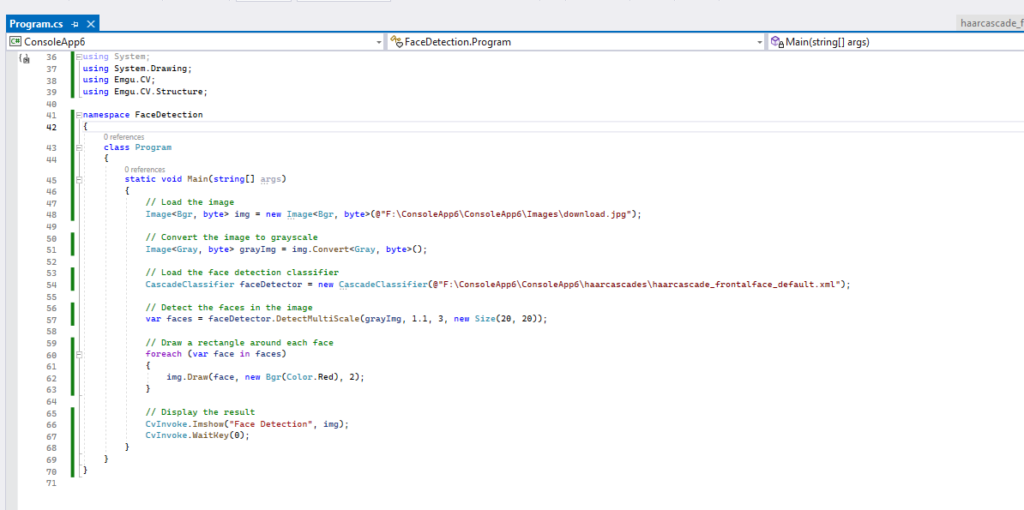
The program starts by loading an image using the Image<Bgr, byte> class. The image is loaded from the file path specified in the constructor.
Next, the program converts the image to grayscale using the Convert<Gray, byte> method. This is necessary because the face detection classifier requires a grayscale image as input.
The program then loads the face detection classifier using the CascadeClassifier class. The XML file containing the Haar cascade for face detection is specified in the constructor.
The program then detects the faces in the image using the DetectMultiScale method of the CascadeClassifier object. The method takes in the grayscale image, a scale factor, a minimum number of neighbors, and a minimum size for the detected objects. These parameters can be adjusted to fine-tune the face detection performance.
Finally, the program draws a rectangle around each detected face using the Draw method of the Image<Bgr, byte> class. The rectangle is drawn in red with a thickness of 2 pixels.
The result is displayed using the CvInvoke.Imshow method, which opens a new window and displays the image. The CvInvoke.WaitKey method is used to wait for the user to press a key before closing the window.